
The best free video editing software in 2025
If you're working within a tight budget or just starting your journey as a creator, there are plenty of free video editors to choose from. They range from accessible freebies to professional-level tools that are recognized as some of the best in the industry. There are options for Windows, Mac, and Linux, plus web apps for use in a desktop browser. That's all to say: you won't be left out just because you're looking for free.
Over the past 15 years, I've tried more video editors than I'd care to mention. I've used them for everything from slapping together iPhone videos for sharing on social media to producing commissioned product reviews shot on "real" cameras. I'm always on the lookout for new editors and significant updates to existing tools that can make video editing easier and more accessible.
This is my second time updating this article. This time, I started with more than 60 apps and put the best of them through their paces. What I ended up with is a shortlist of the best free video editors for YouTube and beyond.
The best free video editing apps
DaVinci Resolve for the most powerful free video editor
CapCut for a free easy-to-use video editor with added depth
Adobe Premiere Rush for the best free video editing software for quick edits
Clipchamp for the best free web-based video editor
iMovie for the best free, simple video editor for Mac users
Kdenlive for a free, open-source, and cross-platform video editor
What makes the best free video editing software?
There are free video editors that hold your hand through the entire process, and there are more powerful apps that offer room to grow. At the very least, all of the apps on this list allow you to cut together clips and export a finished product at 1080p—with no watermark—in a format that's suitable for sharing on platforms like YouTube.
As I was testing all the free video editing apps I could get my hands on, I used the following criteria to help pick the best one for the job:
Editing features. The ability to easily arrange clips on a timeline is the bread and butter of video editing. Some apps take care of this for you with automatic editing options, while others leave you to your own devices with tools for splitting clips and adding markers. I also looked at more advanced editing features like chroma keying (green screen), multi-camera editing, visual effects, and AI features, like text-based editing.
Limitations for free users. Only some of the editors featured in my shortlist are completely free—the rest are free versions of premium apps. I only considered apps that satisfied my criteria of being able to export at 1080p or better with no watermark and without any limits on the number of exports performed. Some apps include optional premium aspects, like transitions, effects, and tools that are nice to have but not essential for performing simple edits.
Efficiency. I looked for performant apps with good options for exporting video. Publishing directly to YouTube is a nice bonus but not essential. Playback should be smooth while editing, and video preview windows should ideally include toggles for quality settings and transcoding options to accommodate less powerful hardware. Web-based video editors should feel as close to a desktop app as possible and handle the editing workflow accordingly.
Learning and support. Ample support documentation, tutorials, and an active community of users can be huge, especially for more advanced editors. For simpler tools, intuitive design and in-app guidance might be all you need.
Extras. Some video editors are complete suites that can handle effects, audio mastering, and even subtitling. Others offer integration with stock footage services and cloud storage providers. Though not essential, extras like these can help some video editing apps stand out.
To test these video editors, I cut together a selection of 4K HDR videos shot on an iPhone 13 Pro (in HEVC format) and 4K footage from a Sony mirrorless camera encoded in H.264. I performed simple edits, like adding clips to a timeline, splitting clips, adjusting playback speed, and adding transitions between clips. I also dabbled in the more advanced options (where available), including chroma keying, syncing video and audio, and color correction. Finally, I made sure the exported files met my standards for quality—and didn't include a watermark.
In the end, I settled on the following free video editors that should satisfy a range of abilities across all three major desktop operating systems and the web.
The best free video editing apps at a glance
| Platforms | Best for | Standout feature | Free plan limitations |
|---|---|---|---|---|
DaVinci Resolve | Windows, Mac | Professional-level video editing features | A whole suite of tools, including two editing interfaces, audio mastering, effects, and delivery | 4K video exports at 60 frames per second in 8-bit color; limits on effects and other features |
CapCut | Windows, Mac, Web | Simple "prosumer" editing that's accessible on Mac and Windows | Drag-and-drop editing with more advanced features only a click away | 8K video exports at 60 frames per second in HEVC, H.264, and Apple ProRes 422 |
Adobe Premiere Rush | Windows, Mac | Quickly editing clips together for publishing | Select your clips, click create, and Rush will create a video for you | 1080p video exports at 60 frames per second; some limits on in-app features |
Clipchamp | Web, Windows | Editing video in a web browser | Plenty of free assets to use from Microsoft's database | 1080p video exports |
iMovie | Mac, iPhone, iPad | Mac users in need of a simple yet capable editor | Tight integration with iCloud Photo Library and Apple's broader ecosystem | Only supports a 16:9 aspect ratio |
Kdenlive | Windows, Mac, Linux | Linux users or Windows users looking for a free editor that punches above its weight | Massive range of effects and advanced tools for chroma keying, syncing clips, and more | GPU rendering is experimental |
Best professional-level free video editing software on Windows and Mac
DaVinci Resolve (Windows, Mac)
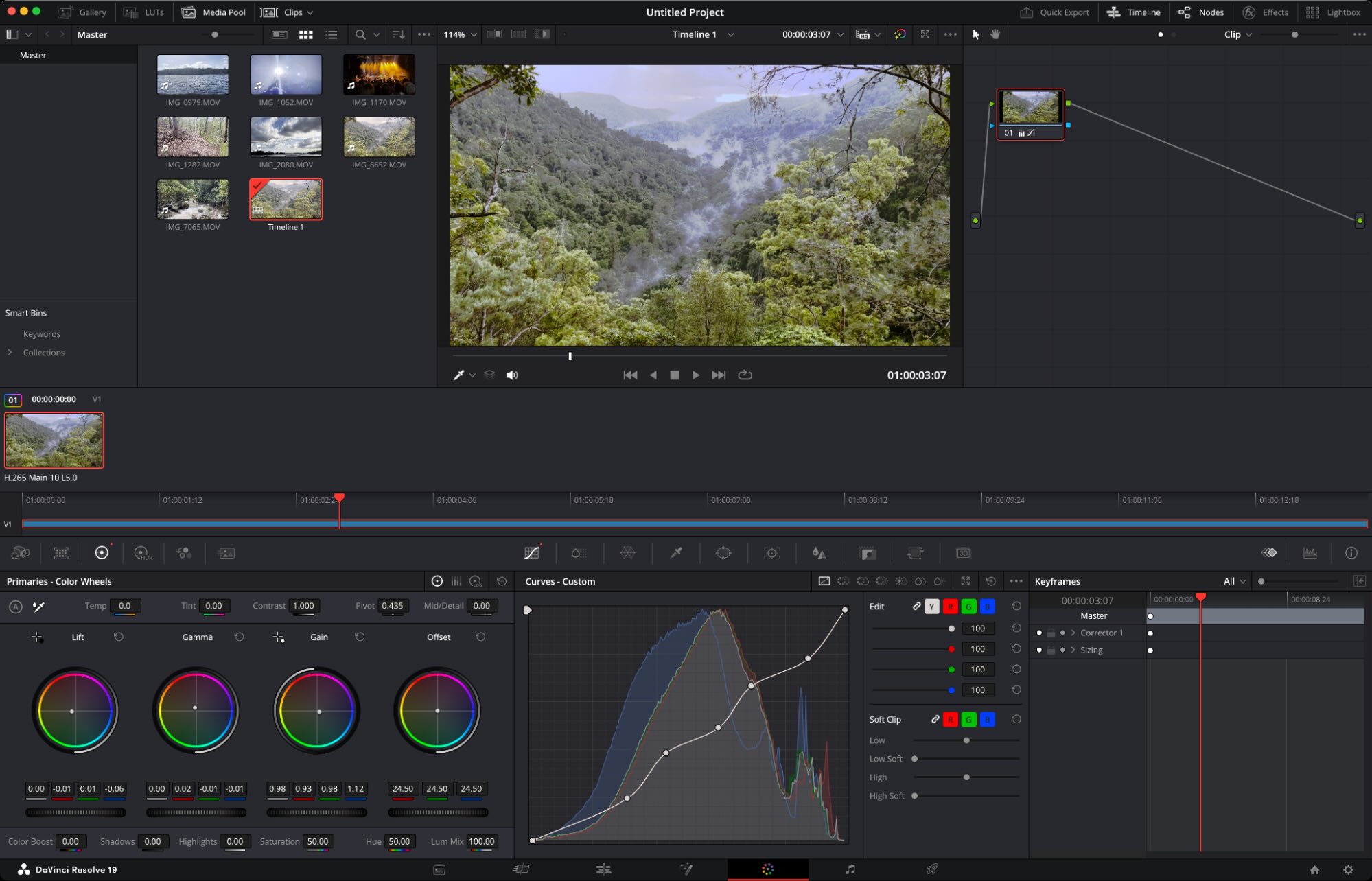
DaVinci Resolve pros:
A complete video editing suite for free
Plenty of support materials to help you learn
Upload directly to social platforms including YouTube and TikTok, with support for chapters, thumbnails, and titles
DaVinci Resolve cons:
Requires some commitment in order to realize its potential
May be overkill for simpler editing tasks
DaVinci Resolve isn't just the best free video editor on this list—it's one of the best video editors out there. Under constant development by video and editing equipment manufacturer Blackmagic Design, DaVinci Resolve has all sorts of help documentation and tutorials available to get you started on your editing journey. Plus, the editor's popularity has led to a deluge of user-generated tutorials and how-to videos, which makes learning even easier.
The most notable limitation in the free edition of DaVinci Resolve is the lack of 10-bit video export, which can be limiting if you're working with high dynamic range (HDR) video. Beyond that, DaVinci Resolve presents very few limitations for creators, and it empowers video editors with a robust suite of editing tools.
There are Cut and Edit interfaces for quickly cutting together clips and building complex edits, in addition to dedicated areas for applying effects, mastering audio, and exporting your creations. The editor offers excellent multi-camera support, offering a convenient solution for syncing video and audio in order to quickly switch between perspectives. And when you're done, Resolve can upload directly to YouTube, complete with support for video descriptions and titles, adding chapters based on markers, and thumbnail image uploads.
Learn to use the Fusion interface to create complex effects and animations within your videos, or master the Fairlight interface to learn how to mix audio properly in your productions. There's also an industry-leading Color interface for color grading your footage, with support for manual adjustments and LUTs.
And if that sounds like a lot, you can use DaVinci Resolve like a basic video editor until you're ready.
When it's time to export, you have a wealth of output options available to you, including H.264, HEVC, ProRes 422, and profiles that let you export for and upload directly to YouTube, Vimeo, and TikTok.
Da Vinci Resolve free version limitations: No 10-bit video export; 4K at 60 frames per second export; fewer effects to choose from compared to the $299 Studio version.
Best free easy-to-use video editor with added depth
CapCut (Windows, Mac, Web)
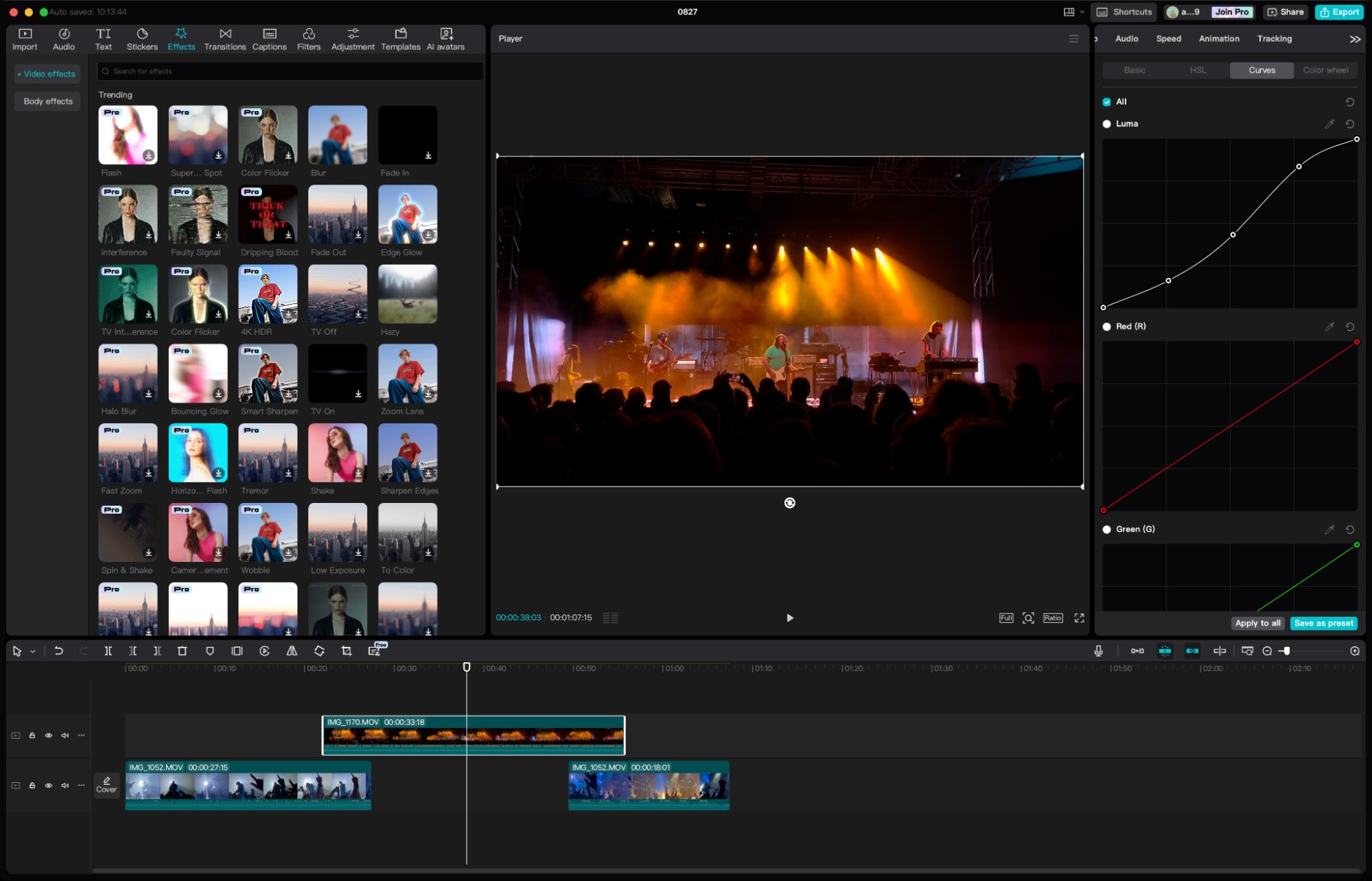
CapCut pros:
Intuitive interface makes it super easy to get started editing video
Massive 8K exports at up to 60 frames per second in a range of formats
Room to grow with advanced features like keyframe animations, chroma keying, and free text-based editing
CapCut cons:
Not as advanced as DaVinci Resolve for more involved edits
Lots of "Pro" features dangled in front of your face while you're editing
CapCut is a freemium video editor for Windows and Mac (with an optional web-based editor that I wouldn't personally pick over the native versions). The editor stands out for its ease of use, enabling simple drag-and-drop editing from an uncomplicated interface that reminded me of more powerful tools like Final Cut Pro and DaVinci Resolve.
Though the editor lacks the depth of features offered by those editors, it still has plenty of tricks hiding beneath its accessible veneer. Dive into a clip's properties, and you'll find a simple chroma key tool in the Remove BG section, complete with color picker and keyframe controls. You can also adjust a clip's curves (with separate RGB controls), tint your clips, apply LUTs, and edit basic parameters like exposure and contrast—all for free. Another standout freebie is the text-based editing tool, which analyzes your clips and allows you to edit video like a text file. CapCut's free version also doesn't pull any punches when it comes to exporting, with 8K resolution exports possible in a range of formats including ProRes (and you can make GIFs too).
There's a lot more on offer here, including heaps of premium AI features that rely on tokens (like user-generated avatars), plus drag-and-drop effects, transitions, filters, stickers, and more. Subscriptions start at $9.99 per month or $89.99 per year.
CapCut free version limitations: 8K video export at 60 frames per second, many advertised in-app features are reserved for Pro users.
Best free video editor for quick edits
Adobe Premiere Rush (Windows, Mac)
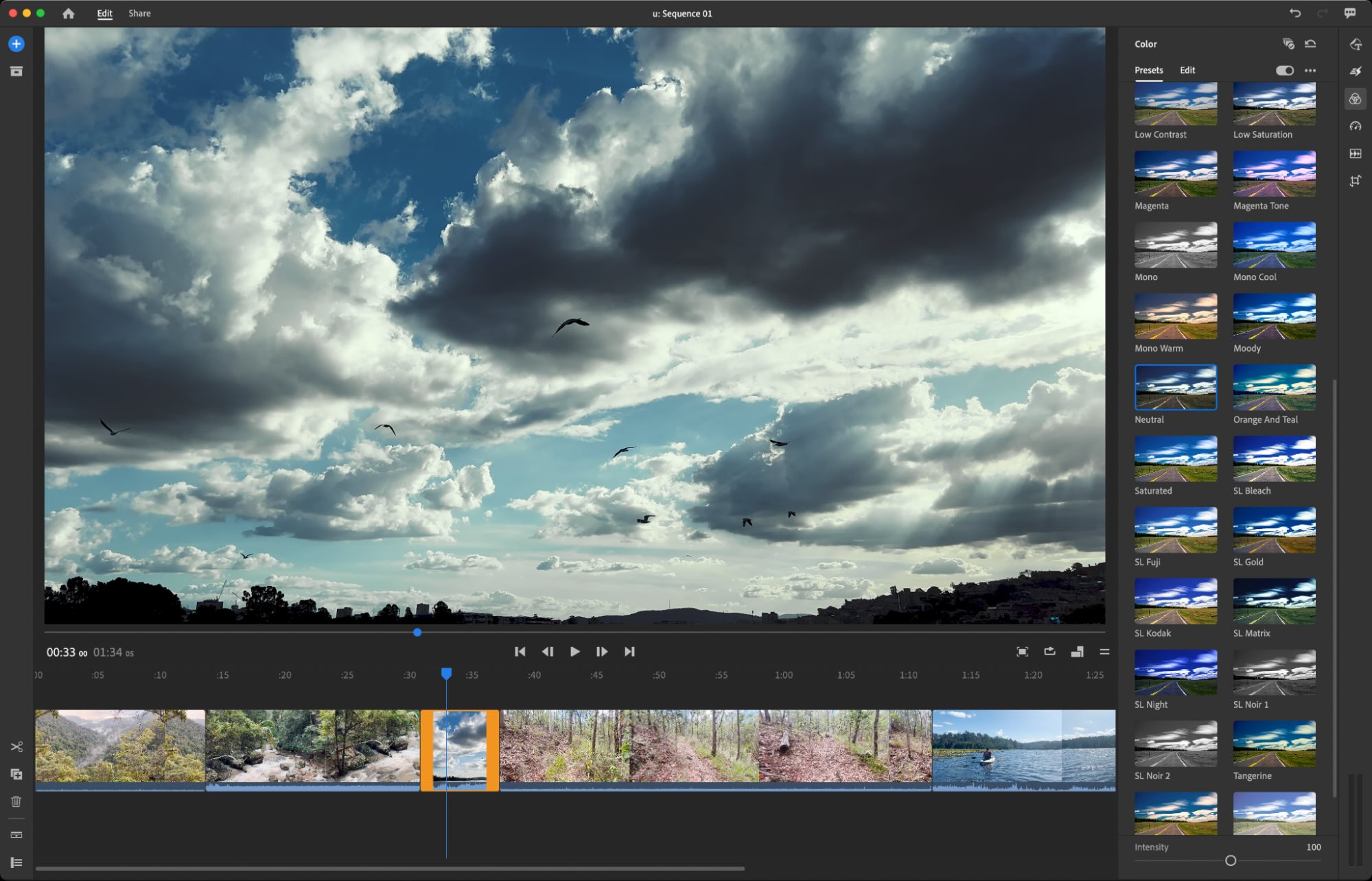
Adobe Premiere Rush pros:
Select your clips and let Premiere Rush edit them together in record time
Upload directly to YouTube when you're done
Adobe Premiere Rush cons:
Restrictive, single-track video editing workflow
No advanced tools, like chroma key or multi-camera workflows
Support for TikTok and other popular social platforms would be nice
Adobe Premiere Rush helps you edit videos in record time. Simply select your clips or images in the order you want them to appear, click Create, and Premiere Rush will edit your footage together for you. From there, you can make adjustments to the single video track and add music or sound effects to the three additional audio tracks before exporting.
To get this level of simplicity, you're sacrificing more advanced features. But if you're not too worried about things like chroma keying or having more control over your production, Premiere Rush is a breeze. You probably won't need to consult Adobe's tutorials and knowledge base, though they're there if you need them. The app is divided between Edit and Share interfaces, and you don't even need to log in with an Adobe account to edit or export video.
Connect your YouTube or Facebook account, and upload directly in up to 1080p resolution at 60 frames per second. There's also an Instagram export option, but you'll still need to share manually using the app on your smartphone. If you want 4K uploads or access to Adobe's Auto Reframe tool for converting your video to vertical video aspect ratios, you'll need to cough up the $9.99 monthly fee.
Serious creators will quickly outgrow Adobe Premiere Rush as they seek out more advanced features, but even seasoned editors can appreciate how quick and easy it is to use.
Adobe Premiere Rush free version limitations: 1080p video export at 60 frames per second and no access to Adobe's Auto Reframe feature.
Best free web-based video editor
Clipchamp (Web, Windows)

Clipchamp pros:
Multi-track video editing in a browser
Surprisingly good performance for a web app
Decent selection of free templates and assets to choose from
Clipchamp cons:
Web-based version requires Chrome or Edge
Windows app is just a wrapper for the web-based version
Clipchamp (which is owned by Microsoft) is a web-based video editor that works in Google Chrome, Microsoft Edge, or in a browser wrapper on Windows 11. There are some inherent limitations in editing video using a web browser that even Clipchamp can't overcome. Success largely depends on the speed and reliability of your internet connection, and your computer's ability to handle a fairly demanding web app.
That said, Clipchamp might just be the best example of its kind—and I'm not just saying that because of its generous free option. Despite being a web app, it's a proper multi-track video editor. Drag different clips onto the timeline and layer them on top of one another, split clips using the timeline controls, and detach audio just like you would in a desktop app. Adjust color and exposure options, change the playback speed, and add filters and effects using a simple interface that appears on the right side of the editor.
Clipchamp emphasizes simplicity, which is to be expected from a web-based tool. You can use templates or an AI auto-editor to kickstart your edits, and you can produce content in vertical or square video formats with no problem. There are additional workflows for text-to-speech, trimming videos, and creating screen recordings that include camera and microphone input. Export at up to 1080p directly to YouTube, TikTok, and LinkedIn by connecting your account to Clipchamp.
The web app comes with access to a surprisingly generous selection of free assets, like video transitions, background images, motion graphics, audio, and an auto-captioning tool for adding subtitles to your creations.
Clipchamp free version limitations: 1080p video export at 60 frames per second; limited access to included stock assets
Also consider: Adobe Express is a web-based video editor with a generous free plan. It can feel a little overwhelming at first (with so many premium features dangled in front of you), but Express does a good job of holding your hand for fast and simple edits. Basic edits are easily taken care of from a simple drag-and-drop interface, with performance that's on par with Clipchamp in the browser. The real standout feature, though, is 4K video downloads, with no watermark on the free plan. For the full suite of features, you'll need to pay $9.99/month.
Best simple and free video editing app for Mac users
iMovie (Mac, iPhone, iPad)
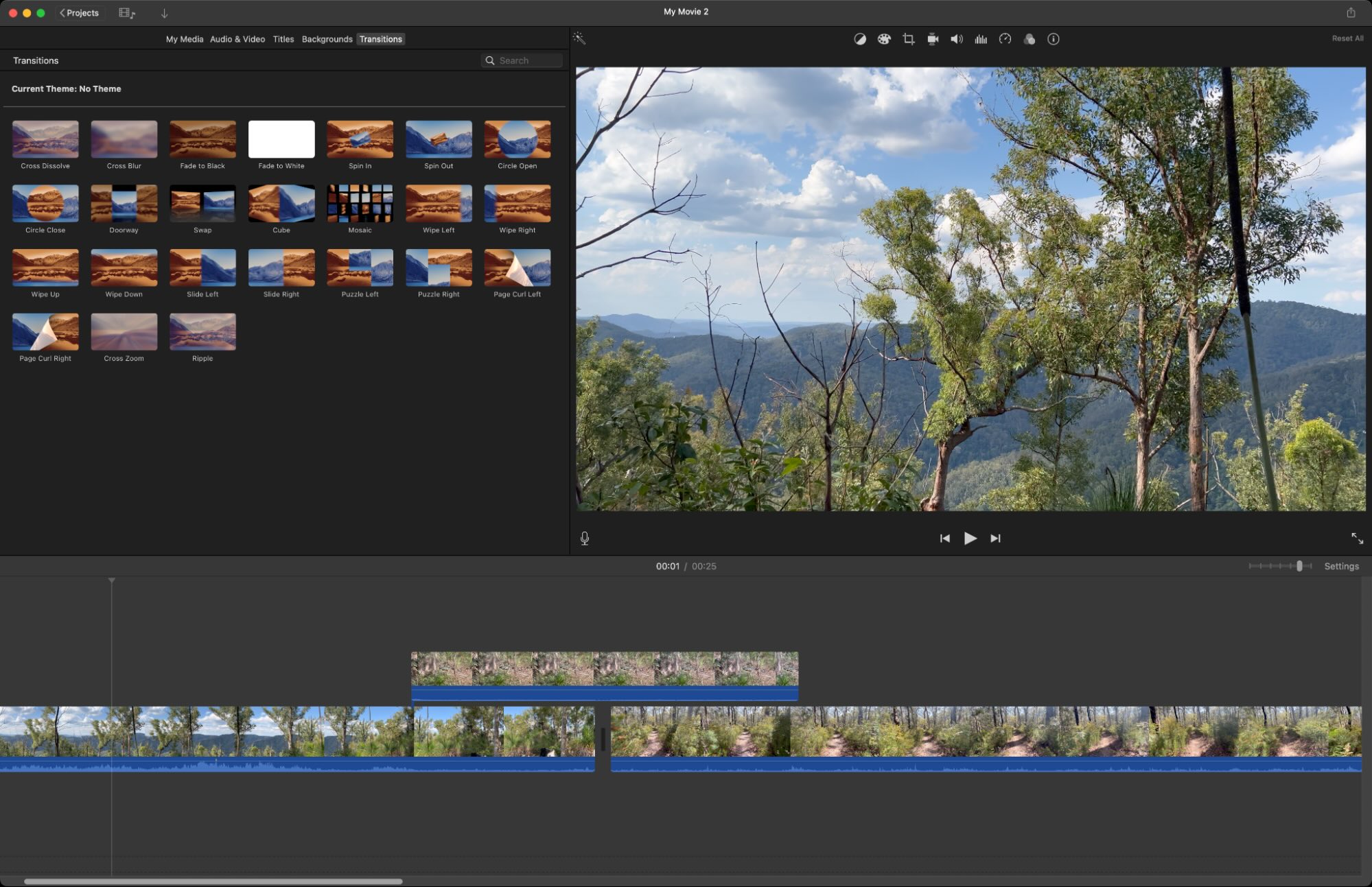
iMovie pros:
Easy to use and simple to learn
Integrates with iCloud Photo Library for easy editing of footage shot on iPhone
Includes advanced features like chroma keying and stabilization
iMovie cons:
Seasoned editors will find iMovie's feature set limiting
Limited to 16:9 widescreen aspect ratios
As an Apple user, it's hard to ignore iMovie. The beginner-friendly video editor has pretty much everything you need to put simple videos together. It's easy to use even if you've never touched a video editor before. Tight integration with the Apple ecosystem makes importing iPhone videos a breeze, and you can even start your edit on the iOS or iPadOS version of iMovie and pick it up on the (superior) macOS version later.
Drag and drop clips from your media library into the multi-track editor, slicing and trimming as you go. Previewing your footage is as simple as gliding your cursor over the reel, which works almost instantaneously on modern Apple computers. Performance here is as good as Apple's professional editing solution Final Cut Pro, though to keep things accessible, the app is far more limited in terms of functionality.
Advanced features include chroma keying, video stabilization, noise reduction, and filters to instantly transform the look of your footage. Apple also includes some of the best-looking transitions, title cards, and motion graphics in the business. For simple edits, iMovie is a solid choice and includes a "YouTube and Facebook" export profile (though no in-app integration). The most limiting factor, outside of requiring a Mac, is being stuck in 16:9 widescreen format, with no support for vertical or square aspect ratio.
iMovie free version limitations: 16:9 widescreen format only
Best cross-platform, open source, free video editor (especially for Linux users)
Kdenlive (Windows, Mac, Linux)
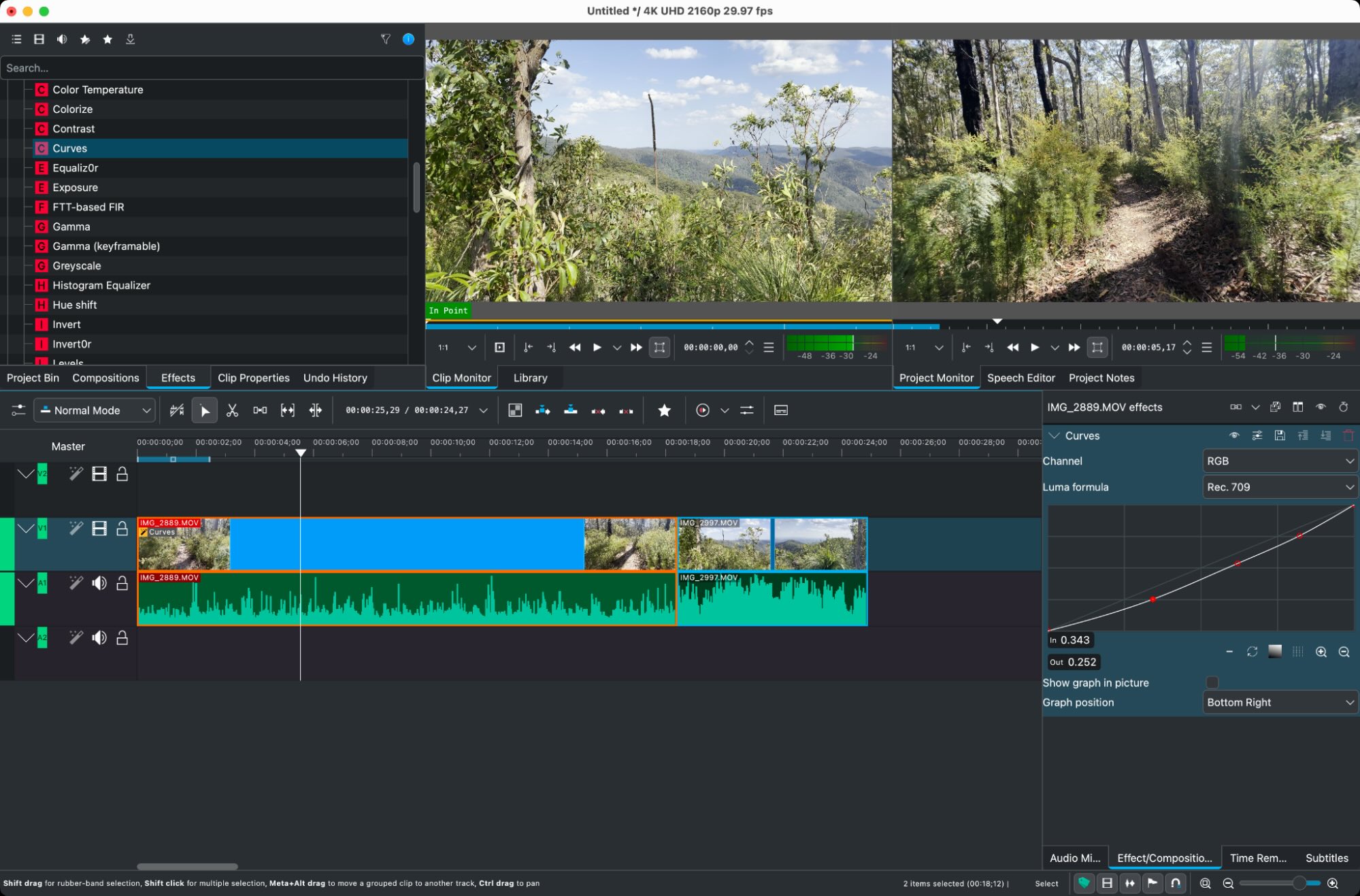
Kdenlive pros:
A powerful yet logical video editor that feels like a premium product
Includes advanced features, effects, and transitions
Wide range of export options, including H.264, HEVC, and AV1
Kdenlive cons:
GPU rendering is still in the experimental phase
There are quite a few open source and Linux-friendly video editors to choose from, but from what I tested, Kdenlive feels like the most complete package by quite a margin. The editing interface is uncomplicated but includes all the features you'd expect from a competent editor. It's easy to pick up, and all of the right tools (including razor, snapping, and audio level monitoring) are at your fingertips. At the same time, there's a massive amount of potential for anyone who's prepared to grow with the editor and learn how to use more advanced features, like chroma keying, stylization (including color grading and LUT support), and even video restoration tools.
I've tested both the Windows and Mac versions, and the app performed well for the most part. Exports can be a little slow if the app doesn't support your GPU, but developers are working to expand support with more profiles. The app includes granular controls for video exports, and although there's no labeled option for YouTube, once you've dialed in your preferences, you can save your own profiles for future use.
You can learn how to use some of Kdenlive's more advanced features, like motion tracking and keying or creating animations, by reading the handbook or joining the support community.
For me, the most notable aspect of Kdenlive is how logical everything feels compared to other open source alternatives like Shotcut and OpenShot. You might even find that you prefer it to freemium or premium tools once you've had a chance to play around.
Kdenlive's free version limitations: None
What video editing software do YouTubers use?
YouTube has built-in editing tools that can trim video and add an end screen. But if you're looking for something beyond the basics, you'll want a dedicated video editor.
If you're looking for a free and complete video editing package that you can grow into, you can stop your search with DaVinci Resolve. Though it may feel daunting to begin with, the many tutorials available will get you up to speed in no time. Taking the time to learn how to use DaVinci Resolve properly will pay off in spades down the line, as long as you have a need for such a powerful toolset.
For a more user-friendly experience that's easy to jump into right away, CapCut is a surprisingly powerful video editor. There's more to the editor than first meets the eye, but keep in mind that you may feel the need to upgrade to the premium plan to get access to everything on offer.
Kdenlive is a solid choice if you want a truly free editor that punches well above its weight. For Windows and Linux users in particular, Kdenlive offers a simpler workflow than DaVinci Resolve without fencing off features behind a premium plan like CapCut. Mac users can get great results from iMovie, and performance will be leaps and bounds ahead on account of the app being optimized for the Mac platform.
Clipchamp and Premiere Rush are surprisingly similar, except that one works in your browser and the other runs locally. Both have similar limitations and optional assets, and both offer fast and simple editing regardless of your ability. I'd recommend Premiere Rush if your internet is slow and Clipchamp if you're comfortable with a browser solution.
The good news is: because these are all free video editors, you can take them all for a spin and see which one suits you best.
Related reading:
The best video editing software
The best AI video generators
Descript harnesses the power of AI for easy audio and video editing
This article was originally published in February 2024. The most recent update was in October 2024.
Link nội dung: http://lichamtot.com/the-best-free-video-editing-software-in-2025-zapier-a27127.html